Have you ever wished you could fill out non-editable PDF forms on the computer, instead of being forced to print and fill them out by hand (while trying to squeeze the information into incredibly small areas)? Some PDF forms are designed with editable fields to allow you to fill them out from the computer, however many of the forms are simply in PDF format to make it easier for you to print and fill out by hand. Take this form for example:
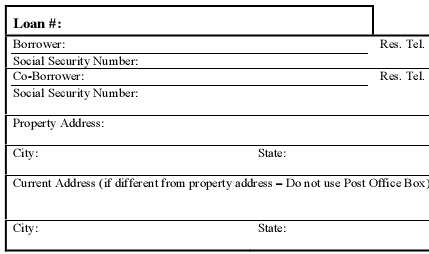
If you've come across this problem before and looked for a solution, you may have discovered that many solutions require you to buy some PDF editing software. There is, however, a free solution which allows you to type text anywhere, on any PDF.
FoxIt Reader is a great lightweight Windows PDF reader. It launches extremely fast, so there is no more waiting 10 minutes for Acrobat to load when you accidentally click on a link to a PDF file. The only catch to this free solution is that you cannot save the edited PDF without FoxIt Reader adding an evaluation mark to it. However you can print the edited PDF without any evaluation marks, which is perfect if you're just filling out a form to mail or fax somewhere.
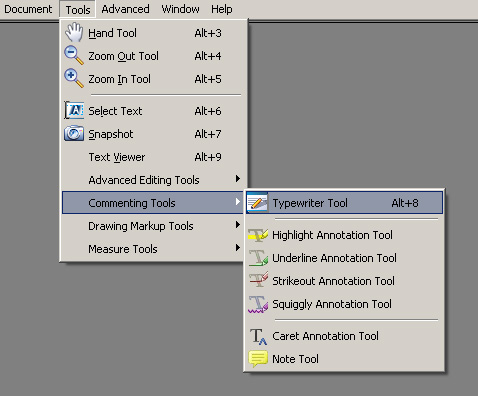
After you download and install FoxIt Reader, open the PDF you want to edit. From the menu, choose Tools -> Commenting Tools -> Typewriter Tool or simply press Alt+8. This should open a nice font tool bar and allow you to place text anywhere on your PDF!

One thing I discovered is that it's a lot easier to create the line of text near where its supposed to go and then move the text box into position. Trying to get the Typewriter cursor to start in the correct spot is very time consuming. When you're done filling out the form, simply choose File -> Print and the PDF will print with your changes.
I use this solution a lot to fill out forms that I would otherwise need to fill out by hand. Not only does it make the form look more professional, but it also reduces the likelihood of the processor misspelling your name or reading your address incorrectly.
ROFL…. read the title and said, why would Raam want to eat a pdf?
Haha… I said editable not edible!
You can get around the water mark if you use primo pdf to “print” to pdf. In essence, you are opening a .pdf file with foxit and then using primo pdf to save the modified .pdf in foxit. After saving using primo pdf you can print without watermarks. I suppose this is perfecly legal?????
That sounds like a great idea Rich! I’ve been looking for something that allows me to print to a PDF creator from any application and PrimoPDF looks like that’s exactly what it does. However, I use Mac OS X and it appears that PrimoPDF only works on Windows platforms.
But thanks for the tip Rich!
For positioning the text to precisely where you want to go, type the first letter near where it should be and use the arrow keys (up, down, left, right) to position the first character at a precise location. After that type the remaining text. (Foxit 2.3)
Any easy way to check mark a box (not an X)? Also, any way to completely fill a circle as some forms expect users to completely color a given circle or box to choose that item.
Thanks for the tip Ranga!
I don’t know of any easier way to check boxes than simply “typing” and X over the checkbox — at least thats how I do it.
As for filling in the circles, you could use a special character that looks like a huge black dot, and then change the font size to make the dot match the circle on the form.
The “Insert Special Character” icon is the second icon from the right. Simply click that icon, click OK on the ProPack message, then select the black dot character and click Insert.
Hi Raam
Just out of curiosity where is that text toolbar located, I am using a free version of reader but can’t see anything that looks like that text format bar.
I forgot to mention in my earlier posting that in the more recent version of Foxit Reader (2.3), the typewriter is accessed via Tools > Typewriter Tools > Typewriter.
Also, the checkmark character and filling in circles,squares, ovals, etc. can be done by following the steps outlined under “Insert a symbol by using the Windows Character Map tool” in the link: http://office.microsoft.com/en-us/word/HA011166011033.aspx.
Great tip and thanks to both Raam & Rich for saving a few hundred dollars in software cost!
Thanks Ranga,
As I mentioned in my previous comment, Foxit Reader already has a “Insert Special Character” feature built-in; you don’t even need to use the Windows Character Map tool! 🙂
Raam, In version 2.3 of Foxit Reader I could not locate the “Insert Special Character” anywhere and hence I was looking for an alternative. The last two icons shown in your earlier post are missing for some reason in my version.
I cannot get Foxit to show me the font attribute box or tool bar choice or pop-up…I have found no way to change the typewriter color or size…I am using the free version of reader…but have installed latest updates. Pls email me w/ any suggestions. [email protected]
In Foxit Reader 5.0.2, change font to ZapfDingbats and click Typewriter button from Comments toolbar. Then click on PDF location where checkmark is to be inserted and press Alt+051(on numeric keypad).
Don’t forget to change font back to Helvetica when done.
Another easier alternative to typing Alt+051 is to type “3” when font is Helvetica and then change the font to ZapfDingbats.
Viola!!
I actually found that if you clicked on the little hand symbol to move the page and then hovered over the check box it changed to an arrow which when clicked place a tick (check) in the box – however and the reason I’m here is that it hasn’t worked on another form this time…..Any thoughts?
Hi Rod,
Sorry, I haven’t used this app in a *long* time and I’m now using a Mac, so I can’t even download it to test it for you. 🙁