HTML to PDF Converter is a service that allows you to provide the URL of any website and promptly get a PDF version of the website in return. This is incredibly useful. I've always wanted a way to backup sites that contain really useful information for fear that they may disappear. It's dangerous to always rely on a site being just a Google-search away.
There are 2 posts tagged PDF (this is page 1 of 1).
Typing on Non-Editable PDFs
Have you ever wished you could fill out non-editable PDF forms on the computer, instead of being forced to print and fill them out by hand (while trying to squeeze the information into incredibly small areas)? Some PDF forms are designed with editable fields to allow you to fill them out from the computer, however many of the forms are simply in PDF format to make it easier for you to print and fill out by hand. Take this form for example:
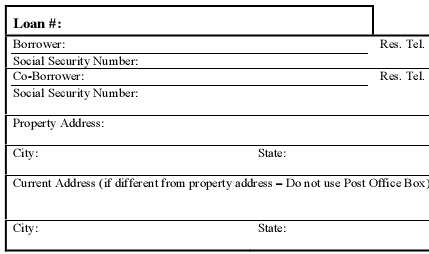
If you've come across this problem before and looked for a solution, you may have discovered that many solutions require you to buy some PDF editing software. There is, however, a free solution which allows you to type text anywhere, on any PDF.
FoxIt Reader is a great lightweight Windows PDF reader. It launches extremely fast, so there is no more waiting 10 minutes for Acrobat to load when you accidentally click on a link to a PDF file. The only catch to this free solution is that you cannot save the edited PDF without FoxIt Reader adding an evaluation mark to it. However you can print the edited PDF without any evaluation marks, which is perfect if you're just filling out a form to mail or fax somewhere.
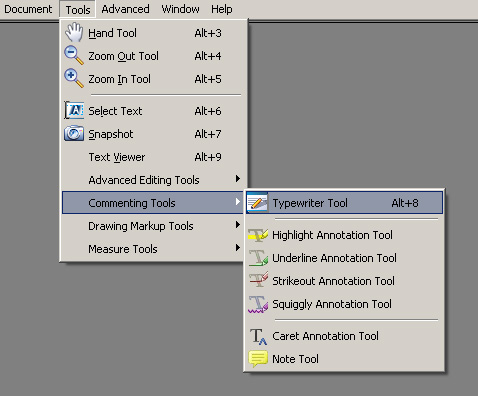
After you download and install FoxIt Reader, open the PDF you want to edit. From the menu, choose Tools -> Commenting Tools -> Typewriter Tool or simply press Alt+8. This should open a nice font tool bar and allow you to place text anywhere on your PDF!

One thing I discovered is that it's a lot easier to create the line of text near where its supposed to go and then move the text box into position. Trying to get the Typewriter cursor to start in the correct spot is very time consuming. When you're done filling out the form, simply choose File -> Print and the PDF will print with your changes.
I use this solution a lot to fill out forms that I would otherwise need to fill out by hand. Not only does it make the form look more professional, but it also reduces the likelihood of the processor misspelling your name or reading your address incorrectly.
