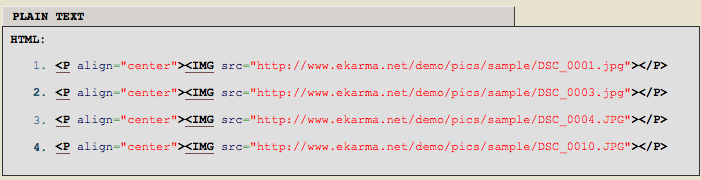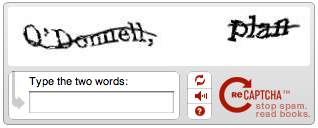My Dad and I have been going back and forth quite a bit in the comments on a recent post I wrote about Consumption. This filled up the Recent Comments list on the sidebar rather quickly and I wasn't able to see other recent comments. I realized a comment history or archive page, similar to my post archive page, would be very useful.
After looking around a bit, I found a really nice plugin by Krischan Jodies called Get Recent Comments. It has a ton of features and lots of configuration options. It has been updated as recently as last month and even supports the new widgets feature of WordPress 2.3 (it also works with older versions of WordPress as far back as 1.5).
By default, the instructions included with the plugin explain how to add recent comments to your sidebar. They don't, however, mention anything about creating a comment history page. In the instructions there is a snippet of PHP code which you are supposed to use in the sidebar.php file of your WordPress template. I thought great, I simply need to create a new page in WordPress and add that snippet of code to the page using the runPHP plugin to execute the PHP on that page. This worked, partially. At the top of my comment history was this error:
Parse error: syntax error, unexpected $end in /home/raamdev/public_html/blog/wp-content/plugins/runPHP/runPHP.php(410) : eval()’d code on line 1
I thought perhaps it was because my runPHP plugin was outdated, so I upgraded it to the latest version (currently v3.2.1). I still received the error, so I decided to play around with the snippet of PHP code provided by the Get Recent Comments plugin. I was able to modify it slightly to get rid of the error as well as output some additional text. Here is the snippet of code I use to create my new Comment History page:
<?php
if (function_exists('get_recent_comments')) {
echo "(Showing 500 most recent comments.)";
echo "<li><ul>". get_recent_comments() ."</ul></li>";
}
?>
In the plugin options, I configured the plugin to group recent comments by post. This created a very readable Comment History page. After adding the ID of the new page to the exclude list in my header.php file to prevent the page from showing in the header (wp_list_pages('exclude=704&title_li=' )), I added a 'View comment history' link to the bottom of the Recent Comments list on the sidebar.
The Get Recent Comments plugin is really powerful and I'm a bit surprised that the plugin doesn't include basic instructions about how to create a comment history page. If you receive a decent amount of feedback from your visitors (in the form of comments), this is a great way to see all that feedback on a single page. If you have Trackback's and Pings enabled, this plugin can even show those.