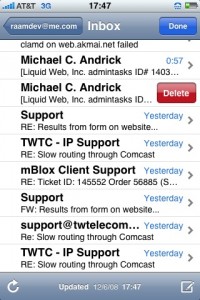Any activity that consumes 30 seconds of your day adds up to about 10 days of your life. I disabled all electronic alerts: gained 40 days.
iPhone
There are 12 posts tagged iPhone (this is page 1 of 1).
Predicting the iPhone's Impact on Computing History
Almost exactly one year ago I wrote about how I thought the iPhone was the future of mobile computing:
I am fully convinced that the iPhone, along with the developer tools Apple is providing, will lead the way for a new generation of mobile devices over the next few decades.
I don't usually make such bold statements, especially given how fast technology changes and how quickly fads come and go, but the iPhone was different. It seemed like less of a phone and more of an enjoyable computing device; a toy for children, a toy and a smartphone for adults, and a beautiful piece of technology (as in looks) that people love to show off.
In Jeff Atwood's latest blog post, he made similar statements that describe the revolutionary level at which the iPhone is changing the way we define mobile computing (talking about the latest iPhone 3GS):
A landmark, genre-defining product, no longer a mere smartphone but an honest to God fully capable, no-compromises computer in the palm of your hand.
We will look back on this as the time when "software" stopped being something that geeks buy (or worse, bootleg), and started being something that everyone buys, every day.
Jeff's post gives a great overview of what's amazing about the iPhone. He says to check back in fifteen to twenty years to see if he was right about his prediction on the historical impact the iPhone will have on computing. It looks like I'm one year ahead of you, Jeff. 😉
Adding a Google Calendar with iPhone 3.0
One of the nice new features of the iPhone 3.0 software is the ability to add a custom CalDAV account. Since Google Calendar supports CalDAV, this means that you can now add your Google Calendar account to your iPhone! And not only are you able to view calendar entries, but you can add, delete, and modify them too!
To get started, navigate to to the following screen by choosing Settings -> Mail, Contacts, Calendars -> Add Account... -> Other:
Now choose Add CalDAV Account and enter your Google Calendar account login details. The server should be set to www.google.com. When you're done, press Next and wait for the iPhone to verify the information:
When it finishes, go back to your home screen and open your calendar. Press the Calendars button at the top left to view a list of all available calendars. You will now see an All Google option listed:
If you only want to view your Google calendars, you can select the All Google option. Otherwise, choose All Calendars to view all of them. Now when you add, delete, or modify an entry on any of your Google calendars from your iPhone, they will automatically be synced with Google!
Comparing the iPhone with the BlackBerry
For the past eight months I've been an iPhone user and during that time I've kept notes on the things that stood out most when comparing the iPhone to the BlackBerry. This post is a compilation of those notes.
I was a dedicated and happy BlackBerry user for close to five years prior to switching to the iPhone. I decided against jumping at the first iPhone for two big reasons: it was an entirely new device and I was already very happy with my BlackBerry.
When the iPhone 3G was released and I had heard reports of near-100% satisfaction from current iPhone owners, I decided I couldn't wait any longer. Two big motivating factors were having a camera phone (I was using a Blackberry 8700g at the time) and the ability to carry my music on my phone and get rid of my iPod. I hate carrying more than three things with me wherever I go (wallet, keys, phone).
Important BlackBerry email features that are missing from the iPhone
Being an avid email user, I immediately noticed several features missing from the iPhone:
- Mark as Read (without opening the email)
- Mark Prior Messages Read
- Search
- Copy and Paste (anywhere!)
Save as DraftEdit: A friend pointed out that a Save as Draft feature exists, and he's right. They must have added this in a software update, because it definitely wasn't there when I got the phone!
The above missing features are why I still steer business class users (at least those who intend to use their phone for receiving and replying to large volumes of email) away from the iPhone. It's just not ready and it can't compete with the refined email features of the BlackBerry. I've definitely changed my email habits and I reply to fewer emails from my phone than I did with the BlackBerry.
Touchscreen Interface
While contemplating switching to the iPhone, the on-screen keyboard was my biggest worry. However, when I tried a friends' iPhone I was pleasantly surprised that software does a very good job of correcting any mistakes made while typing fast using the on-screen Qwerty keyboard. Although lacking the tactical feel of a real keyboard, it does its job exceptionally well for a touchscreen interface. Still, typing more than a few sentences is uncomfortable and the lack of saving an email as a draft makes typing long emails risky (the need to reference another email for information, etc.).
The all-touch interface was easy to get used to and it still amazes me how intuitive it is, even for the technically-challenged who give it a try. But the quirks that seem to come with every touch interface are still there. For example, to unlock the phone you need to press and slide a button across the bottom of the screen. Most of the time this works fine, but sometimes the interface will mysteriously be unresponsive and nothing will happen.
Heat-sensitive Touch Interface
The iPhone implements the same heat-sensitive technology as the iPods to prevent accidental key presses by anything but your skin. Most of the time this is really helpful for preventing accidental calls, but when your hands get really cold (shoveling snow, skiing/snowboarding, etc), the temperature of your fingers can actually drop below what the iPhone is expecting and suddenly you can't even use the phone!
Applications
One of the strongest points for the iPhone has been the amazing success of the AppStore. The store is integrated with the iPhone and applications can be purchased and downloaded right from the phone. With over 10,000 applications there's an application for almost anything. Some of the games are simply amazing and the huge variety of games means there is sure to be something fun for everyone.
With the BlackBerry, finding new applications was a nightmare (and finding a good quality, free applications was nearly impossible).
In Summary
In recent comment on HN, I wrote this comparison summary between the iPhone and the Blackberry:
As a former 5-year, very satisfied Blackberry user who switched to the iPhone 3G last June, I have this to say about the comparison:
For business use that requires lots of replying to email, management of large volumes of email, copy/paste functionality, and the possibility of integration with existing Enterprise systems, the Blackberry is a must.
If you mostly just need to read email and only occasionally reply, you have a moderate volume of email (< 30 per day), and you are more interested in a device you can have fun with on the train and use as a replacement for your iPod, then iPhone is perfect. The apps available on the iPhone are truly killer. Real, playable games that you can fully enjoy. Also, web browsing on the iPhone is beautiful -- sometimes I find myself using it in front of my laptop! I've convinced both my boss and my manager NOT to get an iPhone and to instead upgrade their phones to either the BB Curve or Bold. They both thanked me afterward when they realized just how much they relied on easy email reply and the ability to "mark as read" multiple messages (come on iPhone!). The iPhone is definitely a more media-centric device, whereas the Blackberry has been refined for the specific needs of business users.
HOWTO: Take a Screenshot on your iPhone
Taking a screenshot on your iPhone is really useful for documenting stuff or when submitting a bug report to a developer (a picture is worth a thousand words!). I mentioned how to do this in an Aside a few months ago, but I really think it deserves a little more attention. It's so useful, but also so simple:
Step 1: Press and hold the Home button
Step 2: Press and release the sleep/power button
The screen will flash white for a second and return to normal. Now you can find the screenshot in the Photos section and email, or send it to MobileMe.

iPhone: Create an Application Icon from a Safari Bookmark
Have you ever wanted to easily access to your favorite news site directly from your iPhone Home Screen? I don't know about you, but I really hate opening Safari and navigating the various windows just to load a single site, especially when I'm short on time and I just want to read a few headlines.
You can create a bookmark to a particular site and have an icon for it created on your iPhone Home Screen:
- Browse to the site and click the + icon at the bottom of the screen.
- Click Add to Home Screen
- If you want, modify the name or accept the defaults. If a favicon is not provided by the site, an icon is generated using the visible portion of the site.
- The icon is then added to the Home Screen and can be moved around and deleted like the other icons (by pressing down on the icon until it starts wiggling).
Two useful iPhone features you might not know about
Here are two iPhone features I discovered entirely by accident and that I now find myself using several times a day. They're not terribly exciting, but you may find them useful if you're not already aware of them.
Easily Access the First Page of Apps
The first one appears to be a newly added feature included in the latest software update. If you have several pages of application icons on your iPhone, you may find yourself constantly going back to the first page to access things like the Camera, Calculator, or Safari apps (which cannot be moved from the first page). Now instead of flicking back through your 5, 10, or 15 (!) pages of apps to get to the first page, you can do it with one click.
Press the home button on the bottom of the phone one time to immediately go to the first page of apps.
Delete Email Gesture
The second feature is a little more interesting and it has been around for a while. I discovered it by accident while scrolling through my list of emails:
From the email list, you can use a single-finger gesture to bring up a delete button on a per-email basis. Simply flick your finger across an email to the left or right (I found going to the left works better) and a Delete button will show up next to the email (see screenshot below).
My failed attempt to hack the AT&T free iPhone WiFi
You may remember that AT&T began offering free wifi for iPhone users earlier this year. Shortly thereafter they pulled the service. Why? Because someone discovered the security applied to the system was extremely weak: simply changing the User Agent of your browser to make it look like you were using an iPhone browser allowed you to gain free WiFi access on your laptop. This could easily be done using the Firefox User Agent Switcher extension, or by simply firing up Safari, enabling Developer mode (Safari->Preferences->Advanced->Show Develop menu), and selecting the iPhone User Agent (Develop->User Agent->Mobile Safari 1.1.3 - iPhone).
With the new service, you connect your iPhone to the wireless network, launch the browser, and get redirected to a page that displays a single field requesting you to enter your iPhone phone number. After submitting your phone number, you receive a (free) text message containing a URL. Loading this URL from your iPhone grants you free wifi access to the Internet.
When I tried the User Agent hack mentioned above from my laptop, I expected to at least get the box prompting me for my iPhone phone number. But to my surprise, all I got was a mobile-formatted page with options to purchase service.
So I suspected they were checking the MAC address of the computer connected to the router and checking if it looked like an iPhone MAC address. Luckily, spoofing the MAC address of my wifi card is easy on OSX:
sudo ifconfig en1 lladdr 00:21:E9:52:6A:E3
BAM! Now as far as the AT&T router can tell, my requests are coming from my iPhone. This time when I connected, I got the form asking me for my iPhone phone number. I submitted the number and a few seconds later received an SMS with a link.
I hoped that simply typing this URL in my laptop browser and visiting it would grant me free wifi access, but unfortunately it did not. Instead, it gave me an error saying that page doesn't exist.
A commenter on the original LifeHacker post describing the User Agent hack left this comment about the new security features applied by AT&T:
AT&T has locked out non iPhones by using an encrypted log on tied to each iphone number. The key is transmitted to the iPhone over the AT&T cell network a minute before login.
By using the AT&T network to transmit the key, they have definitely made it more difficult to gain free access from your laptop. I'm sure it's still possible (perhaps by sniffing the wifi traffic between the iPhone and the router after a successful connection), but I'm not sure it's worth the time and effort.
I heard that an official AT&T tethering option for the iPhone will be coming soon, so that might make this a moot point (assuming they make it a free option). Still, it seems only fair that existing iPhone users should be able to access the free wifi via their laptops. Transmitting a password via SMS seems like a safe way to guarantee the person connecting to the wifi actually has an iPhone.
EA SPORE Origins; Sounds like a Virus
Check out Electronic Art's description of the upcoming SPORE Origins game for iPods and iPhones:
Eat or be eaten when you play SPORE Origins on your iPod. Guide your spore through its evolution and shape its destiny. Devour smaller creatures, explore primordial worlds filled with bizarre organisms, and avoid larger, lethal life forms. Grow from single-cell to complex predator as you rise through the levels. Customize your spore, and watch it move to the tunes in your iPod. Battle friends by importing their spores into your iPod from the Sporepedia website.
Tell me that last sentence doesn't sound an awful lot like "importing a virus" onto your iPod. I sure hope they secure the "spores" enough to prevent someone from piggybacking a virus on one.
iPhone: Ambiance; Noise to Fall Asleep!
I purchased the Ambiance app (link opens in iTunes) for my iPhone a few weeks ago ($0.99) and although some of the noises seemed pointless (White Noise, Blue Noise, and Violet Noise all just sound like static!) some of the noises were really nice, like the Birds, Stream, Waterfall, and Waves.
Last night I "discovered" there was a built-in timer! This meant I could leave a noise on for an hour while I'm falling asleep and it would automatically turn off. So last night I turned on the Waves sound and went to sleep. It was amazing how I could close my eyes and instantly imagine myself near the beach with real waves rolling in.
I also use my iPhone as my morning alarm, so now I have two uses for it related to sleeping. 🙂
Yoda iPhone
iPhone: The future of mobile computing?
I just finished watching the WWDC 2008 Keynote Address and I am fully convinced that the iPhone, along with the developer tools Apple is providing, will lead the way for a new generation of mobile devices over the next few decades. The applications they demonstrated, particularly in the medical and social networking fields, just blew me away.
If you have some time, watch it and tell me what you think.