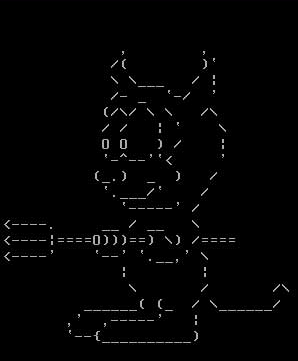Now that I have a new apartment in Cambridge, I obviously need Internet access. I figured I would be able to find an open wireless network, however there were only two networks accessible and both were protected with WEP encryption. I could set my laptop up, let it sniff the WEP keys, and crack the encryption, but that would be a short term solution. My friend Sarith suggested I look into a T-Mobile GRPS network card, the Sony Ericsson GC89.
The service plan costs $50 per month for unlimited data, and the card itself is $200, unless you sign a 2-year contract at which point they will drop the price to $150. I decided that it's going to cost me $50 per month for DSL or Cable Internet, so why not get a mobile solution that would allow me to take my Internet connection with me if I have to travel. Additionally, the data plan comes with unlimited use of T-Mobile WiFi hotspots, like the ones in Starbucks.
T-Mobile also offers a $30 a month plan for customers that already have a T-Mobile phone. I switched to T-Mobile a few months ago, so I figured this would work perfectly. It costs me $30 per month for a network card that gives me Internet connectivity and I can bring the Internet connection wherever I want; even outside in the middle of a field. But as usual, I knew it was too good to be true. I learned from one of the T-Mobile rep's that when you purchase the add-on Internet plan, you have to take the SIM card out of your phone and place it in the network card whenever you want to use it. This means that you cannot use your phone and the network card at the same time. What's the point of that!?
David suggested that I may be able to clone my SIM card and get both working at the same time, but after a little research on Google, I learned that T-Mobile SIM cards are very difficult to clone because they have hidden areas which are encrypted and usually not readable by standard SIM card readers. In addition, having two GRPS devices (Blackberry and Network Card) attempting to connect to the same GPRS network at the same time with the same SIM information, would simply cause neither to register on the network.
So I decided to go purchase the network card, and the $50 data plan. Last night I brought the card home and spent a few hours testing it.


The case they provide for the network card is nice, but it doesn't feel very strong. Under heavy use it would probably crush quite easily.

I first attempted to install the network card on my Mac PowerBook using the Mobile HighSpeed application for OSX. After 15 minutes I couldn't get it working. I then installed the CD on my Thinkpad T41. The software warned me that my existing WiFi software (IBM Connections and related WiFi stuff) would possibly conflict with T-Mobile Connection Manager. It gave me the option of fixing the problem or leaving it alone. I choose to leave it alone, because I still want to use the builtin WiFi on my laptop.
The software installation was a breeze. When prompted, I inserted the network card and watched as several drivers were installed. A minute later I was online. I swapped out the SIM card and put the SIM card from my Blackberry in the network card. I assumed it would work, since the Blackberry uses the same GPRS network. However, when authenticating I received this error: Error 679: The system could not detect the carrier. I googled the error, tried renaming a file as suggested on a forum, and then inserted the SIM from my Blackberry again. This time I got another error: Error 734: The PPP link control protocol was terminated. I tried a couple of other things suggested on forums, such as connecting to the T-Mobile VPN instead of just GRPS, but nothing seemed to work. I eventually gave up and concluded that T-Mobile must be tying the SIM ID and the IMEI of the network card together, and only allowing that pair to connect.
I first tried browsing without the antenna, since my GRPS Blackberry had 75% signal strength. I went straight to http://speakeasy.net/speedtest. Heres what I got on the first run:
Download Speed: 37 kbps (4.6 KB/sec transfer rate)
Upload Speed: 24 kbps (3 KB/sec transfer rate)
That's bad. So I plugged in the antenna and watched the signal strength jump to about 50%. I ran the speed test again and this time got much better results:
Download Speed: 191 kbps (23.9 KB/sec transfer rate)
Upload Speed: 74 kbps (9.2 KB/sec transfer rate)
Keep in mind I was doing all this from the basement, so I never got full signal strength. Whenever the signal dropped to one or two bars, the connection seemed to slow down considerably, to 56k Dialup speeds. But when the signal hit 3 or 4 bars (50% - 70%) browsing the web felt almost like broadband. I concluded that the speed changed in direct relation to the signal strength.
However, the next morning I tried using the card from my office. I had 3 or 4 bars of signal strength, and here's what the speed test returned:
Download Speed: 30 kbps (3.9 KB/sec transfer rate)
Upload Speed: 15 kbps (2.1 KB/sec transfer rate)
So maybe it has nothing to do with the signal strength, or maybe its a combination of signal strength and current network traffic. I'm sure the GRPS network is a lot more busy in the morning on a weekday, than it is at 2am in the morning. When I plugged my laptop into the docking station at work and started browsing the web at real broadband speeds, I knew it would be very difficult to deal with the fluctuating connectivity speeds of the GRPS card on a daily basis.
Last night I found out that Aerva is going to need extra space for a big upcoming deployment, so I offered the use of my nearly empty apartment. A good Internet connection will be crucial, so I called Comcast and setup an appointment to have them install cable Internet service in the apartment. Surprisingly, its actually $2 cheaper if I bundle the cable Internet with cable TV; about $55 a month (as opposed to $57 a month with cable Internet only). Even more suprising is the fact that they were able to schedule someone to come out today. So I should have broadband Internet at home tonight.
I have 14 days to return the T-Mobile network card, and I'm almost positive that's what I'm going to do. The GPRS card is nice to have, but as my primary Internet connection it simply won't work.
Update: Be sure to check out my review of the Sprint EX720 EV-DO ExpressCard. Comparing the GPRS network to the EV-DO network is like comparing a snail to an F-14 fighter jet.
Independent Thoughts
Cell phone industry grew very rapidly with in couple of years. Due to high demand of cell phones, a large variety is available in market. In this competitive market nextel cell phones are still struggling to get position among the highly demanding brands. While on the other hand motorola mobile phone is rocking in market because of their high tech functions and variety in models.