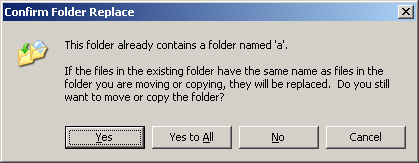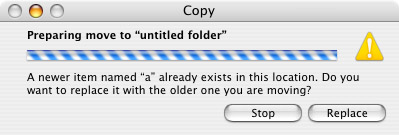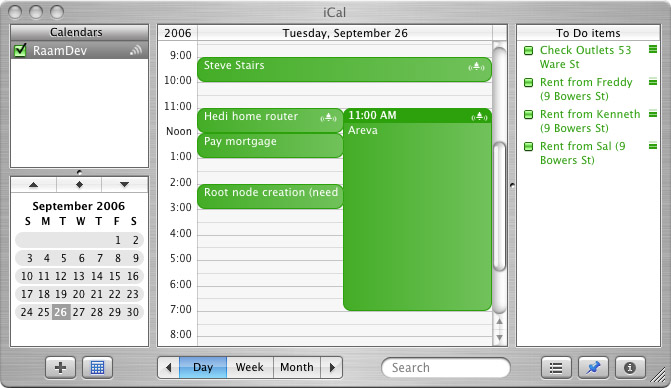Last night on the way home from Aerva, at around 6:20pm, I spent 1 hour driving 6 miles on Massachusetts Ave. It usually takes me 10 - 15 minutes at that time of the day. What was supposed to be a 40 minute commute turned into a 1.5 hour commute. That's why I really have to rent a place in Cambridge when I start working fulltime at Aerva. Spending 2 - 3 hours per day commuting wouldn't be worth it.
I observed an odd phenomenon yesterday while driving in my truck. As I was driving up the on-ramp to the highway I noticed my keychain was swinging in the opposite direction as the truck was turning. It was pointing in the direction of the truck's center of gravity. That's when I noticed my head was tilting in the exact same way as my keychain was. As the on-ramp ended and the truck straightened out, I noticed my head was straightening in exact sync with the keychain. As the trucks center of gravity moved back to the center, so did my head. I think we all do this unconsciously and it probably has something to do with the mechanism in our ear canal that tells us which way is up. What impressed me the most was how in sync the movement of my head was with the movement of the keychain.
I wanted to upgrade my Mac mini's software to the Tiger edition of MacOS X (aka version 10.4), however I did not want to pay for it. So I spent a couple of hours searching for and downloading the 4 CDs required to install Tiger. I found a torrent online which contained a ZIP file of all four CDs, about 1.8GB. After unziping the file, I discovered four files which had .dmg extensions. Argh! I was hoping they were .iso files that I could simply burn to a CD. From my little experience with Mac's, I know that .dmg files are Mac file type. I did some quick Googling and found a way to convert .dmg files into .iso files using a Mac machine:
hdiutil convert /path/to/filename.dmg -format UDTO -o /path/to/savefile.iso
So I used WinSCP to transfer all four .dmg files to my Mac and then converted each one to an ISO format. It was going pretty slow for a network transfer (about 800kbps), so I decided to try using the Windows FTP command to FTP them instead. I figured that maybe the extra encryption overhead required by SCP was causing the slow transfer. Oddly enough, I was unable to convert the .dmg files I transferred using Windows FTP. The hdiutil command was giving weird errors. So I transferred all of them using SCP and they converted perfectly. I then transferred them back to my Windows computer and prepared to burn them to a CD.
I wanted to test out my LightScribe CDR drive, so I installed the LightScribe software first. I wanted to create a cool CD label that looked like the original Mac OS X CD, so I thought I could just scan my old Pather CD and use that. When I opened up my Mac mini box guess what I found. An original Tiger upgrade CD! All this time and work, and there's a Tiger CD sitting in the Mac mini box! Oh well, maybe I'll find a use for the four CD images and all that time and work won't be for nothing. Oh wait, its already not for nothing because I learned how to convert .dmg files into .iso files!