Update: The Amazon S3 service API now allows for deleting multiple objects with one request (up to 1,000 objects per request). Please see the Amazon S3 Developer Guide for more information.
I've been doing some stuff at work using Amazon S3 to store files and during my testing I uploaded a ton of files that didn't need to be there. Unfortunately, the command line tool I'm using, s3cmd, does not allow me to delete multiple files at once. There is no way to do a wild-card delete. This means I would need to get the full path to each object and delete them one by one:
./s3cmd del s3://s3.ekarma.net/img/1205794432gosD.jpg
Object s3://s3.ekarma.net/img/1205794432gosD.jpg deleted
./s3cmd del s3://s3.ekarma.net/img/1205794432g34fjd.jpg
Object s3://s3.ekarma.net/img/1205794432g34fjd.jpg deleted
Yea, there's no way I'm doing that for over 200 objects. I mean come on, there are tools to automate this kind of stuff! So I created s3delmany.sh:
#!/bin/sh
# -------------------------
# s3delmany.sh
# Author: Raam Dev
#
# Accepts a list of S3 objects, strips everything
# except the column containing the objects,
# and runs the delete command on each object.
# -------------------------
# Redirect output to the screen
2>&1
# If not using s3cmd, change this to the delete command
DELCMD="./s3cmd del"
# If not using s3cmd, change $4 to match the column number
# that contains the full URL to the file.
# This basically strips the rest of the junk out so
# we end up with a list of S3 objects.
DLIST=`awk 'BEGIN { print "" } { print $4, "t"} END { print ""}'`
# Now that we have a list of objects,
# we can delete each one by running the delete command.
for i in "$DLIST"; do $DELCMD $i
done
Download
s3delmany.zip
Installation
1. Extract s3delmany.zip (you can put it wherever, but I put it in the same directory as s3cmd).
2. Edit it with a text editor and make sure DELCMD is set correctly. If you're not using s3cmd, change it to match the delete object command for that tool.
3. Make it executable: chmod 755 s3delmany.sh
Usage
If you're using s3cmd and you placed s3delmany.sh in the /s3cmd/ directory, you should be able to use the script without modifying it. The script works by taking a list of objects and running the delete command on each one.
To pass s3delmany.sh a list of objects, you can run a command like this:
./s3cmd ls s3://s3.ekarma.net/img/ | ./s3delmany.sh
This will delete all objects under /img/. Make sure you know the output of your s3cmd ls command before you pass it to s3delmany.sh! There is no prompt asking if you're sure you want to delete the list, so get it right the first time!
Hint: s3cmd doesn't allow you do use wild-cards, but when you run the ls command, you can specify the beginning of an object name and it will only return objects starting with that. For example, s3cmd ls s3://s3.ekarma.net/img/DSC_, will return only those objects that begin with DSC_.
Alternate Usage
If you have a text file containing a list of S3 objects that you want to delete, you can simply change print $4 to print $1 and then do something like this:
cat list.txt | ./s3delmany.sh
By the way, print $4 simply tells s3delmany.sh that the S3 objects are in the 4th column of the data passed to it. The ./s3cmd ls command outputs a list and the object names are in the 4th column. The awk command expects the columns to be separated by tabs (t).
If you have any questions or comments, please don't hesitate to use the comment form below!




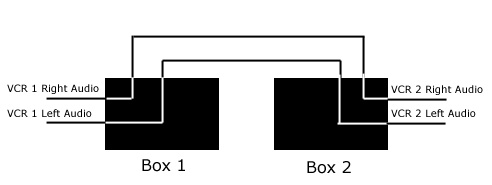




 This project, like the
This project, like the 