Insert the CD you want to create an ISO image from into your CDROM/DVD drive and then launch Disk Utility (Applications -> Utilities -> Disk Utility). Select the CD underneath the drive listed on the left and then click New Image in the tool bar at the top.
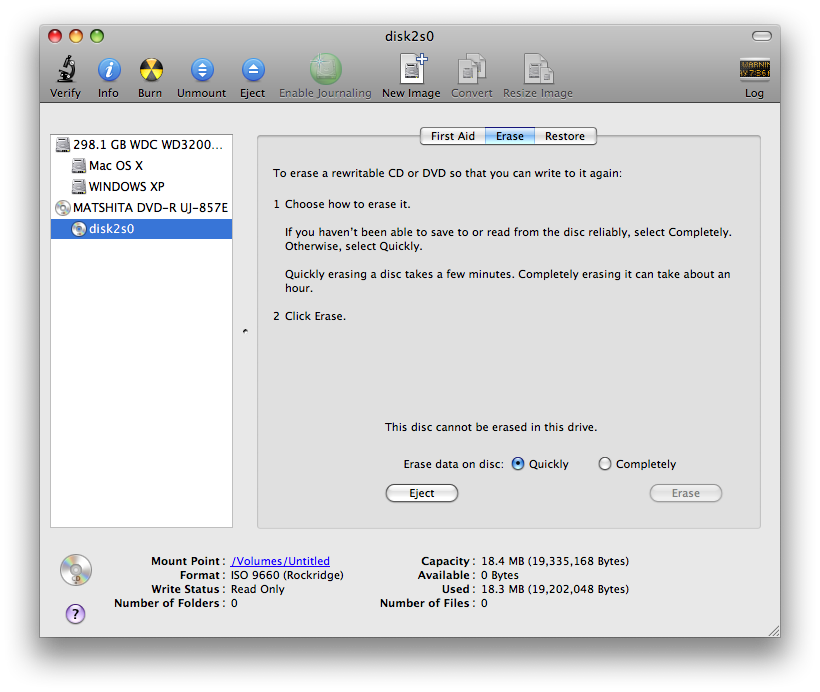
On the Save As dialog, enter a name for your ISO image and choose the location where you want to save the file. Change the Image Format from compressed to DVD/CD master (compressed will save the file as a DMG image). In the example below, I use example as the filename.
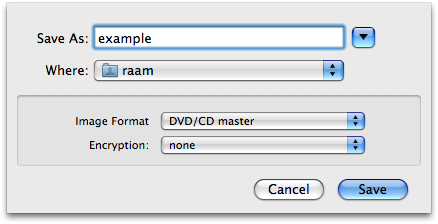
Disk Utility will create the disk image with the .cdr extension, even though the image itself is identical to a .iso image1.
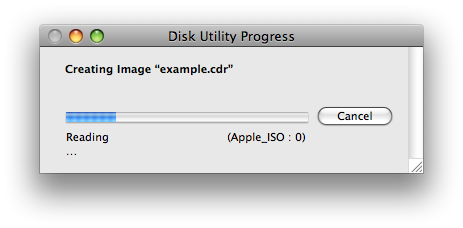
When Disk Utility is finished, you can browse to the file with Finder and rename the file from example.cdr to example.iso.
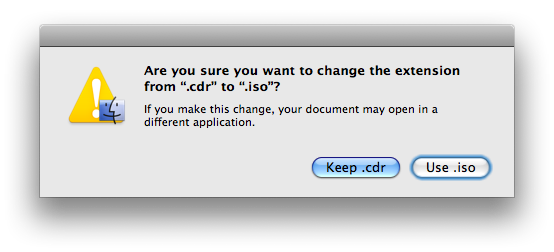
The ISO image can then be distributed and burned on any system (I tested this by burning the resulting ISO on a Windows XP machine using the free DeepBurner application).
Not a true ISO image?
I have read that the resulting ISO image is not a "true" ISO-9660 filesystem and that you can use the following command to convert DMG images (leave the Image Format as compressed to create a DMG image in Disk Utility) into *real* ISO images using the following command:
[sourcecode language="bash"]
hdiutil makehybrid -o example example.dmg
[/sourcecode]
This will convert example.dmg into example.iso. However, after burning the resulting ISO image on a Windows machine the CD was not bootable. Using the renaming method I described above, the CD was bootable and Windows was able to see the contents of the CD without any problems.
I looked over the man page for hdiutil and even tried some of the examples to convert a DMG to a *true* ISO file:
[sourcecode language="bash"]
hdiutil makehybrid -o example.iso example.dmg -iso -joliet
[/sourcecode]
But after burning the resulting ISO to a CD, I discovered the CD was again not bootable. Maybe I'm missing something and someone can enlighten me. Until then, I will continue creating a .cdr image and renaming it to .iso.