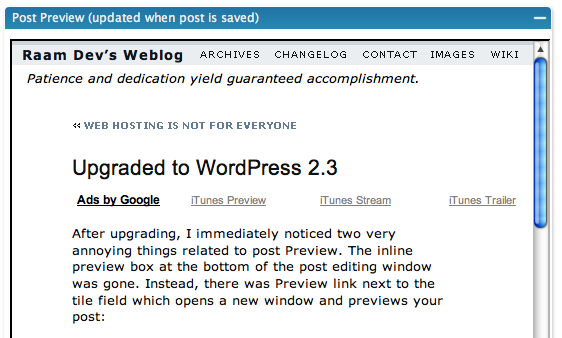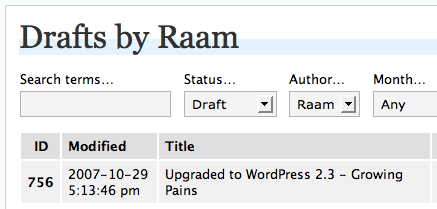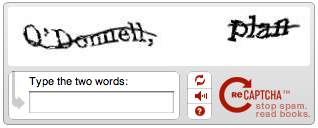I generally like to wait awhile before upgrading things, especially since most bugs (serious or otherwise) come out after the new version has been released. A little over a month had passed, so I decided it was time to upgrade my WordPress installation to version 2.3.
How can we make upgrading as quick, painless, and safe as possible?
I found a really nice way of upgrading WordPress: The Automatic Upgrade plugin. It basically automates the process of backing up your existing WordPress installation (including the database), downloading the latest version of WordPress, and installing it. I don't like the idea of putting my entire blog in the hands of a plugin and I would never have even considered using it if there wasn't a backup feature included. I was happy to see a zip file of all my WordPress files, as well as a backup of my entire database, delivered to me through the browser before any upgrading began.
The upgrade to WordPress 2.3 went smoothly with Automatic Upgrade. In the future, it would be really nice to see something like the Automatic Upgrade plugin included directly in WordPress, since upgrading to a newer version is always going to be a necessary evil. The WordPress developers seem to have started down this path by including an Upgrade Notification feature in this version (which I discovered while writing this post):

What happened to inline preview!?
After upgrading, I immediately noticed something very annoying with post Preview. The inline preview box at the bottom of the post editing window was gone! Instead, there was Preview link next to the Title field which opens an entirely new window to preview the post:
The ability to preview your post from the edit page after clicking 'Save and Continue Editing' seems to make a lot more sense to me (at least from a work flow perspective) than saving the post, clicking preview to open a new window, previewing the post, and then closing the window.
I read somewhere on the WordPress forum that the decision to remove inline preview was based upon speed and performance concerns. However, in the 500+ posts I've created prior to WordPress 2.3 I have not once experienced a performance issue with the inline preview. If the developers wanted to remove inline preview, they should have at least created an option to enable/disable it and simply made the default disabled.
I found a really nice plugin that fixes the missing inline preview problem by adding a the inline preview back onto the edit page. It's called Preview Frame and is created by Rob Miller.
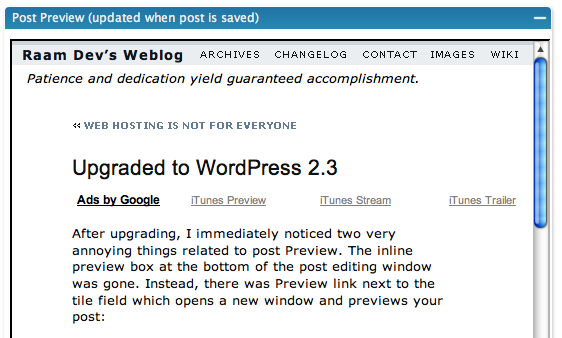
Ah, sweet familiarity! It's so nice being able to preview my post without leaving the editing window! Hopefully a future version of WordPress will bring back the option to preview inline, but until then, thanks Rob!
Drafts: My start-but-not-finish habit is finally (at least somewhat) hidden!
If you're like me, you probably have dozens of drafts saved up for a rainy day. Perhaps there was something interesting you found and wanted to blog about but simply didn't have the time to write a fully polished post, so you jotted down some stuff and saved it as a draft. Once in awhile you'll finish a draft, but otherwise the pool continues to grow.
Prior to version 2.3, when you clicked on "Write" you would be presented with a big blob of your drafts, probably about 15 - 20 of them, which would take up about 1/3 your screen. Of course, this was very unnecessary. Version 2.3 fixes this in two ways. First, the list of drafts has been shortened to three:

Secondly, clicking the "more" link brings you to the Manage Posts section where you're now able to filter posts by their status, sorted by Modified Date (see the timestamp bug below!):
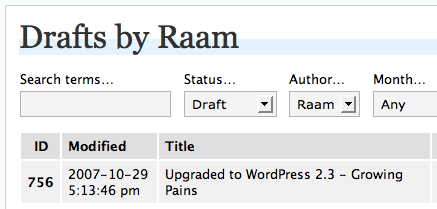
Tagging and Tag Clouds: Should I follow the crowd?
Another big addition to WordPress 2.3 is the support for tags. Some people believe that tags are a better solution to categories (the Web 2.0 solution). I'm still trying to decide if I agree with that statement, since I really like the organized method of current category design.
The idea behind tagging is that you "tag" each post you write with multiple words, similar to selecting a category or multiple categories for the post. Then, using the new wp_tag_cloud() template tag available in WordPress 2.3, you can display a tag cloud:
A tag cloud is basically a way of visually displaying the most common tags and allowing the user to click on any tag to bring them to a list of posts containing that tag. If you tag a lot of posts 'Publication' and a few posts 'Security', then the security tag will appear smaller in the cloud (as in the example above). There is an alternate way to implement a tag cloud without using the tags feature by using the existing categories instead. This blog explains in detail how it can be done.
Until I find a good reason to start tagging my posts, I will continue using categories and leave the Tags field empty.
Everything has bugs!
I've found at least two bugs so far. I don't know if they've been fixed with 2.3.1, since I haven't installed that yet. The first is less of a bug and more of a usability issue, but both are related to the post timestamp.
When you start writing a new post, clicking Save does not save a timestamp. This means it won't show up at the top of your drafts list! If you click "Save and Continue Editing" or "Publish", the current timestamp is written and everything works as expected -- or does it?
I had another issue with timestamp. After publishing a post, I decided I wanted it to show up tomorrow instead of a few hours from now. So I modified the timestamp and re-published the post, fully expecting it wouldn't show up until tomorrow. However it still showed up when the original timestamp date passed, even though the current timestamp showed a later date!
As with any type of bug, replication is a requirement. I performed a couple of tests to see if I could duplicate the second timestamp issue, but I was unable to. Raf suggested a possible plugin conflict, but I disabled all plugins and still had the same problem. I discovered the second timestamp bug before the first and now I'm wondering if the two are related.
Obligatory Summary
WordPress is definitely morphing into a better piece of software. I like the new features, though I'm a bit surprised at the remove of inline preview and the obvious timestamp bug. I've been using WordPress since the first 2.0 version and I really like the way things are designed. In determining what to use as a CMS for the website of my web hosting company, I've decided WordPress is an ideal candidate due to the ease of customization and the power provided through the templates.