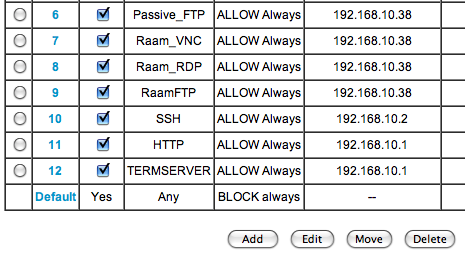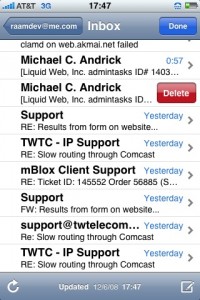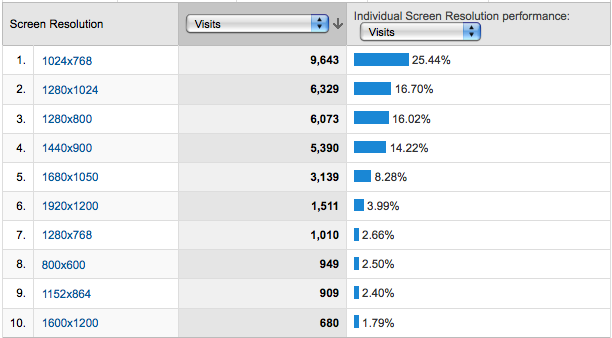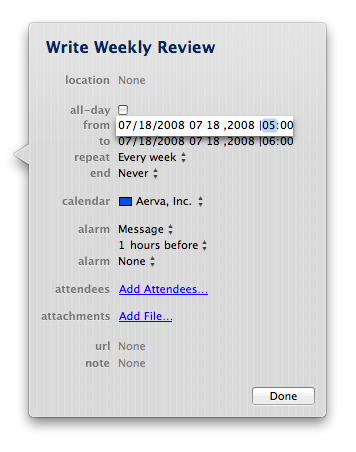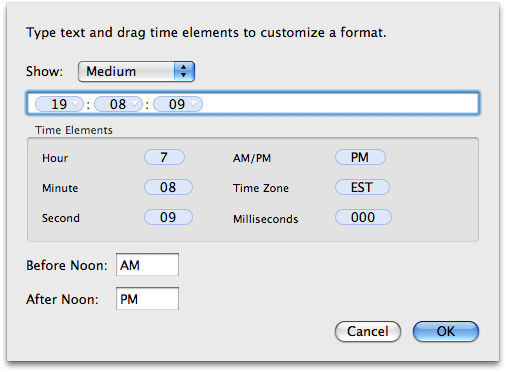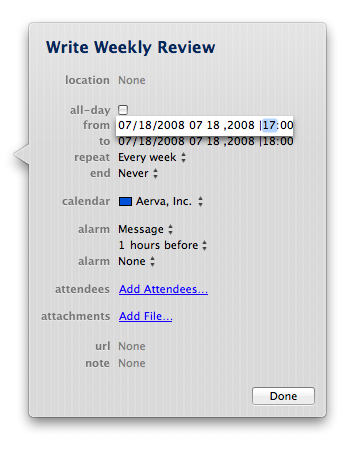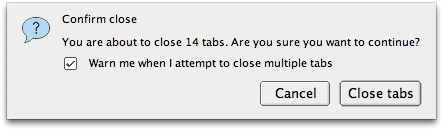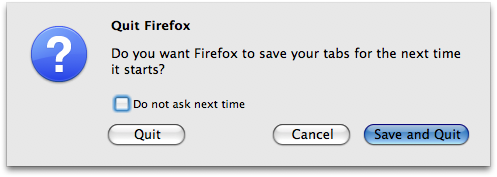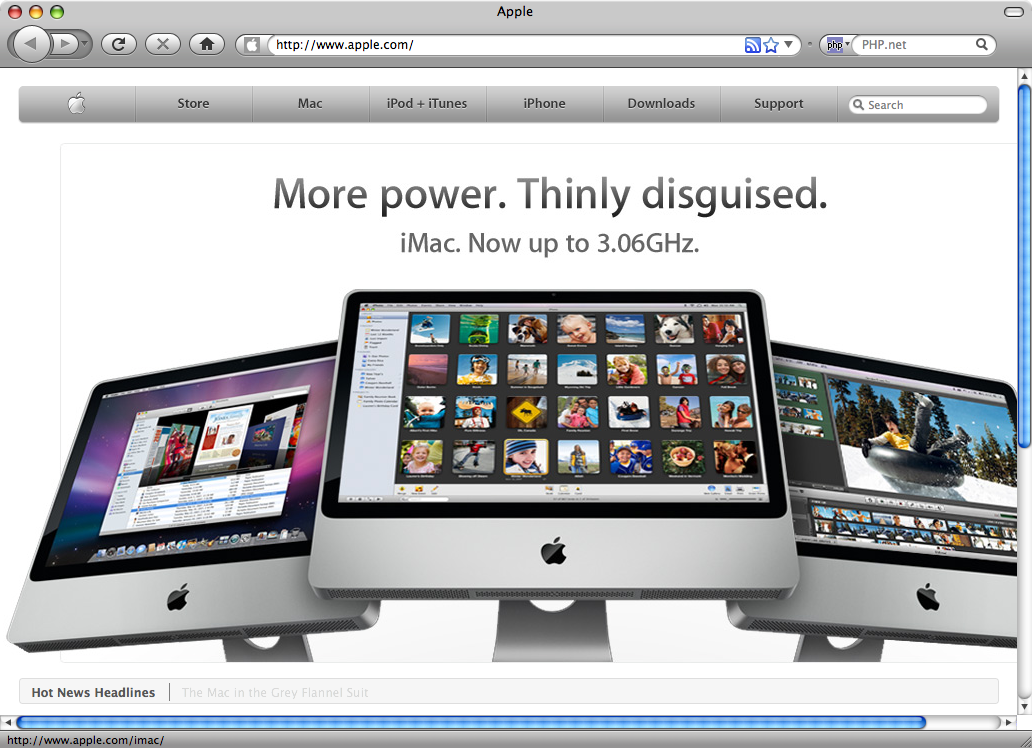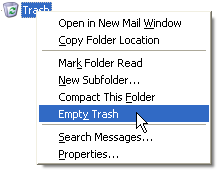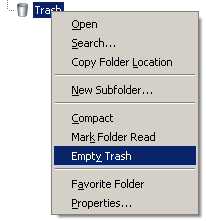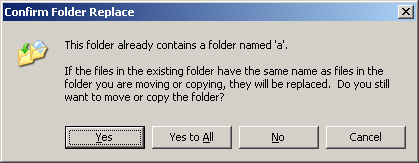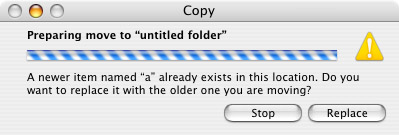The beauty and simplicity of the keyboard has always impressed me. As a kid, my Asian gaming friends taught me the importance of utilizing as much of the keyboard as possible (and the skill improvement was so great it often resulted in being accused of cheating). Many of the applications I use on a daily basis (which used to require a GUI) have been replaced by console-based, keyboard-only alternatives (in particular, instant messaging, email, IRC, and text editing). Each time I switched to a keyboard-only alternative, my productivity (and sanity) have improved immensely.
One application I thought would always require the assistance of my tailed friend was web browsing. While text-based browsers like Elinks and Lynx have made a fantastic effort, they simply don't allow for the rich browsing experience provided by a full browser like Firefox. I had come to accept that maybe the future of keeping my hands in one place was lost to the ever-growing web-based world.
And then, randomly and entirely by chance, I discovered a way to browse the web using nothing but my keyboard: Vimperator, a Firefox plugin that turns the browser into a fully keyboard-accessible interface using vim bindings. It solves the problem of needing to click links and buttons beautifully. Simply pressing the letter f while in command-mode tags all visible links with a number. Typing that number clicks the link or button (you can also just start typing part of a word in the link and then press enter).
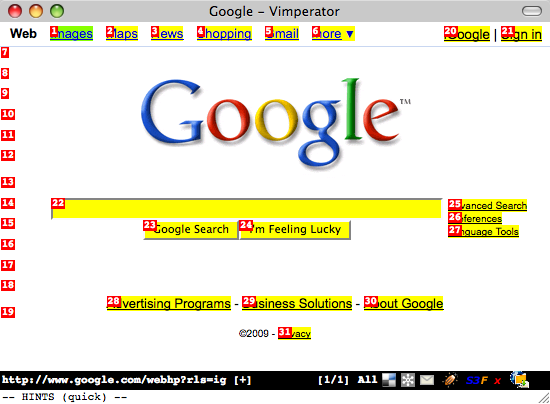
It definitely takes some getting used to, but it is much faster than using a mouse! All the browser functionality is available through the keyboard, including tab management (I use tabs a lot). To open a new tab and type a URL, just press Esc to make sure you're in command-mode and then type t google.com. To close a tab, press d (think "delete-tab"). If you decide to try Vimperator and you freak out when your menu and address bar disappears, press Esc to get into command-mode and then type :set guioptions+=mT and press Enter. The :help section is very useful for learning more.
My purist mentality has often made me wonder if I could live entirely on the command line, or if everything I currently do in a GUI could at least be done without a mouse. I think it's more the latter than the former; it's about efficiency. Even when I'm using a mouse with the GUI, I find myself constantly searching for keyboard shortcuts. The mouse just feels so alien for anything but artistic stuff (i.e., working with shapes, graphics, etc) and gaming. It feels like a crutch; like a cane for someone with a typing disability.
I've been using Vimperator for two days now and I have already made several important observations regarding my web browsing usage. Without the mouse, I don't doodle. I don't scroll up and down pages randomly looking at stuff or skipping and then rereading text, all of which waste valuable time. Instead, I'm browsing more efficiently and with more purpose. Another thing I noticed (now that my mouse usage has almost dropped in half) is that when I do reach for the mouse my hand actually feels uncomfortable.
If you're a vim user, or you enjoy the command-line, give Vimperator a shot. You may find yourself very frustrated at first but try to stick with it for a few days and see how it changes your browsing habits. You may be in for a surprise.